python-重点工具(Matplotlib)
本文最后更新于:July 14, 2022 pm
下面这些代码均是在学习的过程中做的笔记和练习
1 | |
1 | |
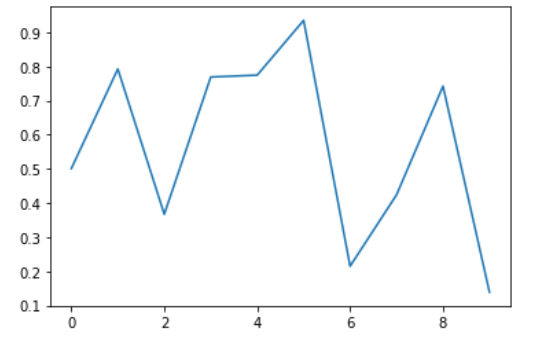
1
2
3
4
5
6
7# 图标窗口2 魔法函数,嵌入图表 ######
%matplotlib inline
x = np.random.randn(1000)
y = np.random.randn(1000)
plt.scatter(x,y)
#直接嵌入图表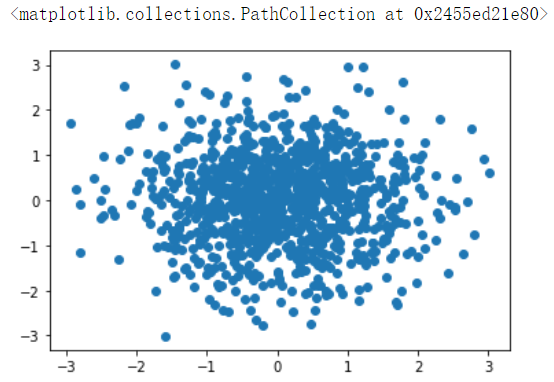
1
2
3
4
5
6# 图标窗口3 魔法函数,弹出可交互的matplotlib窗口
%matplotlib notebook
s = pd.Series(np.random.randn(100))
s.plot(style = 'k-o',figsize=(10,5))
#可做一定调整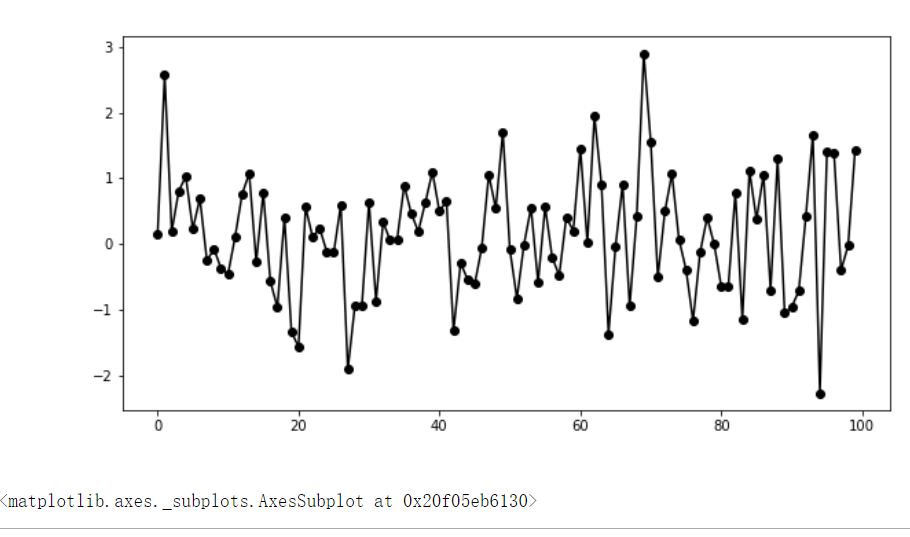
1
2
3
4
5
6
7
8
9
10# 图标窗口4 魔法函数,弹出matplotlib控制台
%matplotlib qt5
df = pd.DataFrame(np.random.rand(50,2),columns=['A','B'])
df.hist(figsize=(12,5),color='r',alpha=0.8)
#网页嵌入的交互性窗口 和 控制台, 只能显示一个
#如果已经设置了显示方式,要重启一下再运行
#plt.close() 关闭窗口
#plt.gcf().clear() 清空
图表的基本元素
1 | |
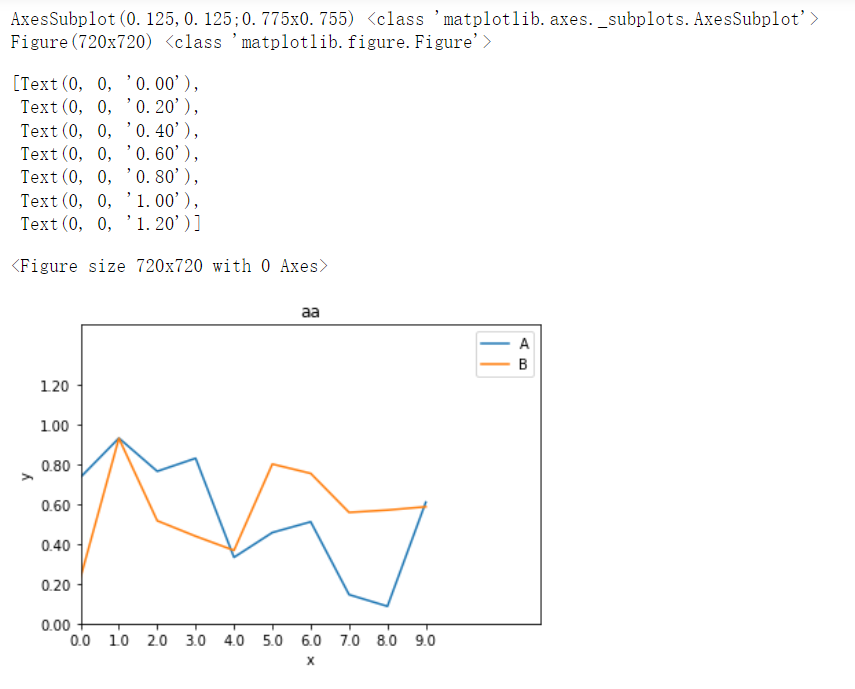
1
2
3
4
5
6
7
8
9
10
11
12
13
14
15# 其他元素可视性
x = np.linspace(-np.pi,np.pi,256,endpoint = True)
c, s = np.cos(x),np.sin(x)
plt.plot(x,c)
plt.plot(x,s)
# 通过ndarry创建图表
plt.grid() #设置图网
import matplotlib
frame = plt.gca()
frame.axes.get_xaxis().set_visible(False) # x轴不见
frame.axes.get_yaxis().set_visible(False) #y轴不见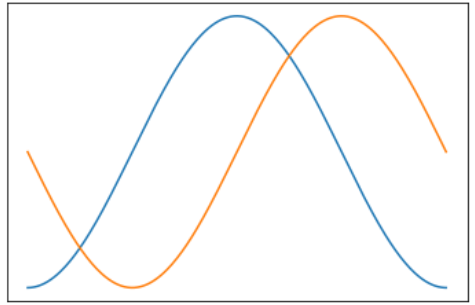
图表的样式参数
1 | |
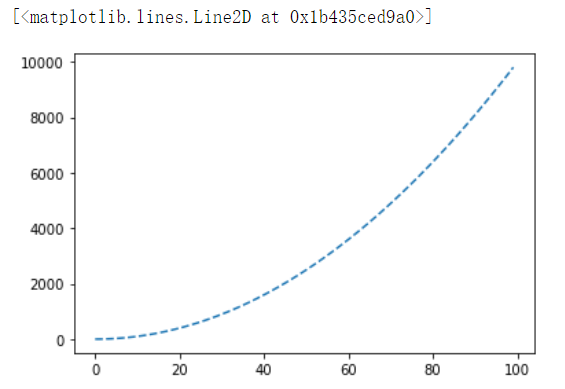
1
2
3
4
5# marker参数
s = pd.Series(np.random.rand(10).cumsum())
s.plot(linestyle = '--',
marker = 'x') # * o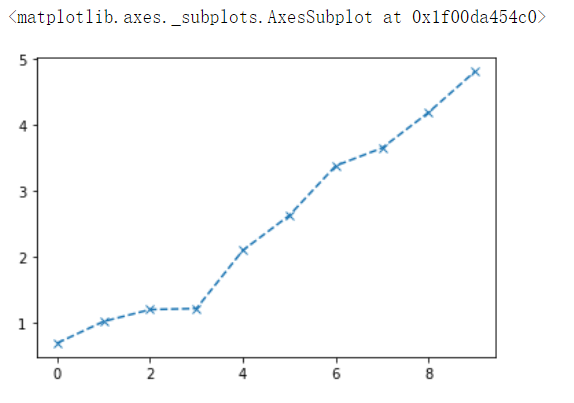
1
2
3
4
5
6
7
8
9
10
11# color参数
plt.hist(np.random.rand(30),
color = 'r',alpha=0.8)
#alpha: 0-1 透明度
#常用颜色简写: red-r, green-g , black--b , yellow--y
df = pd.DataFrame(np.random.rand(30,4),columns = list('ABCD'))
df = df.cumsum()
df.plot(style = '--.',alpha = 0.8,colormap = 'GnBu')
#colormap: 颜色板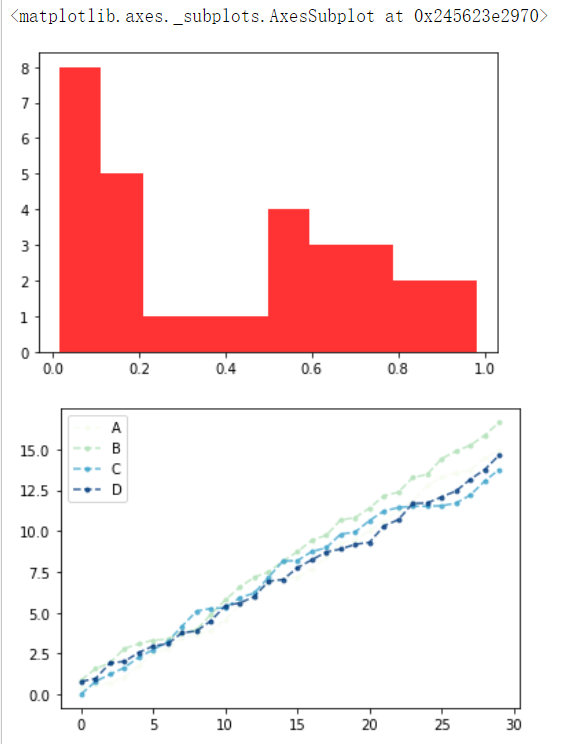
1
2
3
4# style 参数,可以包含linestyle,marker , color
ts = pd.Series(np.random.rand(1000).cumsum(),index = pd.date_range('1/1/2021',periods = 1000))
ts.plot(style = '--g.',grid = True)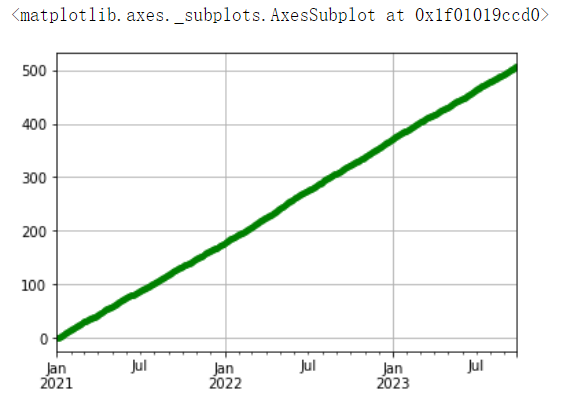
此后仅仅展示代码,效果可以自行尝试
1 | |
刻度、注释、图表输出
1 | |
1 | |
1 | |
子图
1 | |
1 | |
1 | |
1 | |
1 | |
基本图表绘制
1 | |
1 | |
柱状图、堆叠图
1 | |
1 | |
1 | |
面积图、填图、饼图
1 | |
1 | |
1 | |
直方图
1 | |
1 | |
散点图
1 | |
1 | |
极坐标(雷达图)
1 | |
1 | |
1 | |
1 | |
1 | |
箱型图
1、 上四分位数 - - 将序列分为四份,一般使用(n+1)/4
2、 下四分位数 - - 将序列分为四份,一般使用(n+1)/4*3=6.75
3、 内限 - -T形的盒须就是内限,最大值区间Q3+1.5IQR,最小区间是Q1-1.5IQR (IQR = Q3-Q1)
4、 外限 - -T形的盒须就是内限,最大值区间Q3+3IQR,最小区间是Q1-3IQR
1 | |
1 | |
1 | |
样式表格创建
1 | |
1 | |
1 | |
1 | |
表格显示控制
1 | |
1 | |
1 | |
1 | |
表格样式调用
1 | |
1 | |
1 | |
1 | |
本文作者: 水寿先生
本文链接: http://chen320.github.io/2022/07/15/python%E9%87%8D%E7%82%B9%E5%B7%A5%E5%85%B7%E6%8E%8C%E6%8F%A1/
版权声明: 本博客所有文章除特别声明外,均采用 CC BY-SA 4.0 协议 ,转载请注明出处!